In this tutorial I will show you how to design a tree - easily and quickly. I recommend to use this method for static pictures only , don't try it on animation sequence.
First of all download/copy these two pictures (in the bottom):
(save the picture as trswomap.jpg) (save the other picture as trswoalp.jpg)
In the front view create an PLANE with dimension of 700cm weight * 500cm height (pic01)
Then press "m" button on your keyboard, to open "material editor". (pic02)
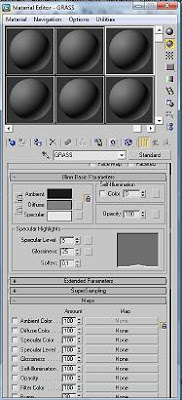
(pic02)
Click "none" next to diffuse color in maps section. Chose bitmap. (pic03)
(pic03)
In the window that was created, find and select "trswomap.jpg" in the place where you saved it, and click "open" (pic04). Click "go to parent" to go back to the standard material (it looks like an arrow - just above the "bitmap" button)
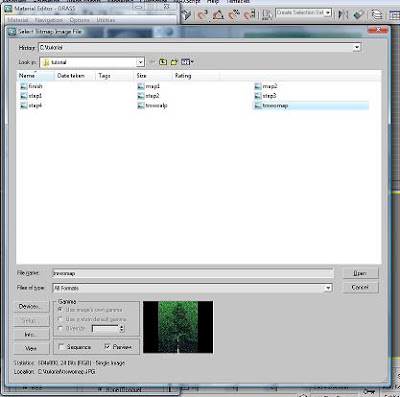
(pic04)
Imput this material to the plane object (plane must be selected). To do this, use "assign material to selection".You are also expected to click "show standard map viewport". (pic05)
(pic05)
In the front view - window press F3. Use front view to draw Spline. As a model use plane with imput material. (pic06)
After finishing drawing spline, from modify list select extrude (also you can remove plane object if you want). When the Spline is still selected press right button on your mouse and convert object to EDITABLE MESH. Name the spline as "TREE-WHITE" (pic07)
Press "m" to open "material map editor" (if it's not open yet). Using the same material as you did for the plane before, click "none" next to Opacity in maps section. Then bitmap. Find and open "trswoalp.jpg". Click "go to parent" (it's just above the bitmap button)And imput the new material to TREE-WHITE object (pic08)

(pic08)
Copy TREE-WHITE object and rotate it like in pic09. (Besides if you want you can attach both objects using Attach button, or you can make a group)(pic09)
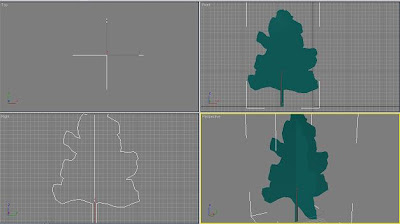
(pic09)
Press "8" and change color of the background to white. Close "Environment and Effects" window. Go to perspective view, set up angle as you like and press F9 to see finall results.(pic10)
(pic10)
I really hope that this tutorial will be useful for you. Good luck and have fun!








1 comment:
Thanks Robert that's been hugely helpful. I'll have a practice and fiddle about and see if i can apply the same principle to create different kinds of trees. cheers
Post a Comment